2021 is just around the corner, and I am already looking for ways to make next year a little less chaotic than this one.
After going through several planner formats from a plain notebook, the Pro Clever Fox planner, and most recently, the built-in Reminders app on iOS, I have found that they all don't satisfy my needs.
GoodNotes 5 has become my latest solution. At $7.99 on the App Store, this application has become my paper and pencil replacement. The most notable features are the ability to create notebooks from custom or pre-built templates, view your creations on different devices with iCloud integration, an easy-to-use interface, and a customizable set of drawing tools.
Disclaimer: Before you keep reading, this is NOT a coding tutorial. This tutorial explains how to create your custom-designed digital planner on the GoodNotes 5 app. Unfortunately, this app is only available on the Apple App Store.
Also, this tutorial is NOT sponsored... I just really love this app.
What you will need:
- A pdf editor or application that supports pdf files [Microsoft Word, Adobe Illustrator, Indesign, Affinity Designer, etc.]
- GoodNotes 5 App downloaded on an iPad or MacBook
Instructions:
Design your page templates as letter-sized (8.5 x 11 inches) pdf documents. For this part, I recommend finding color palettes, patterns, and designs you enjoy to personalize your planner.
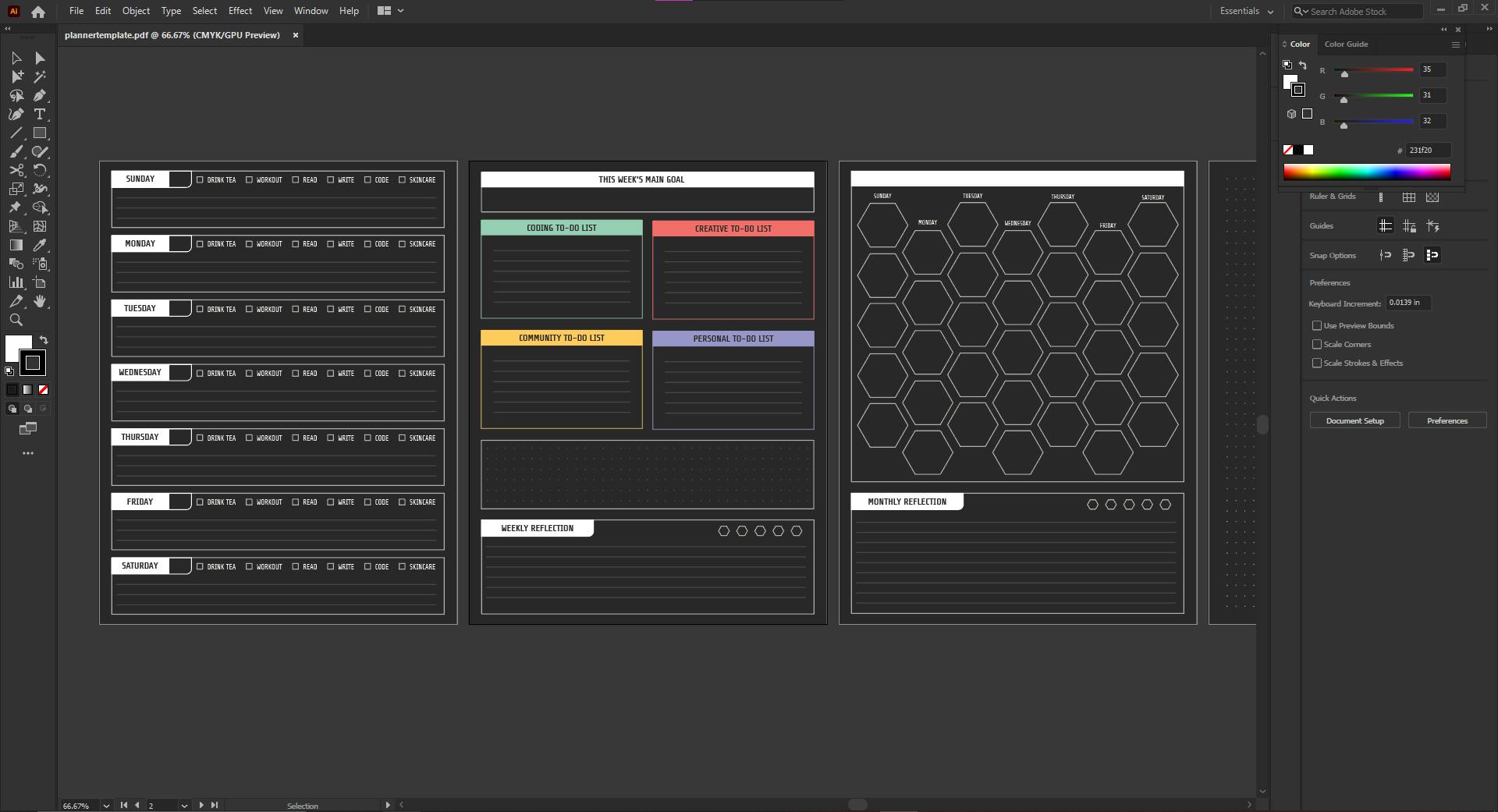
Ensure each different type of page you create is in a separate pdf file. If they are not, you can separate them with Adobe Acrobat or this online tool: ilovepdf.com/split_pdf
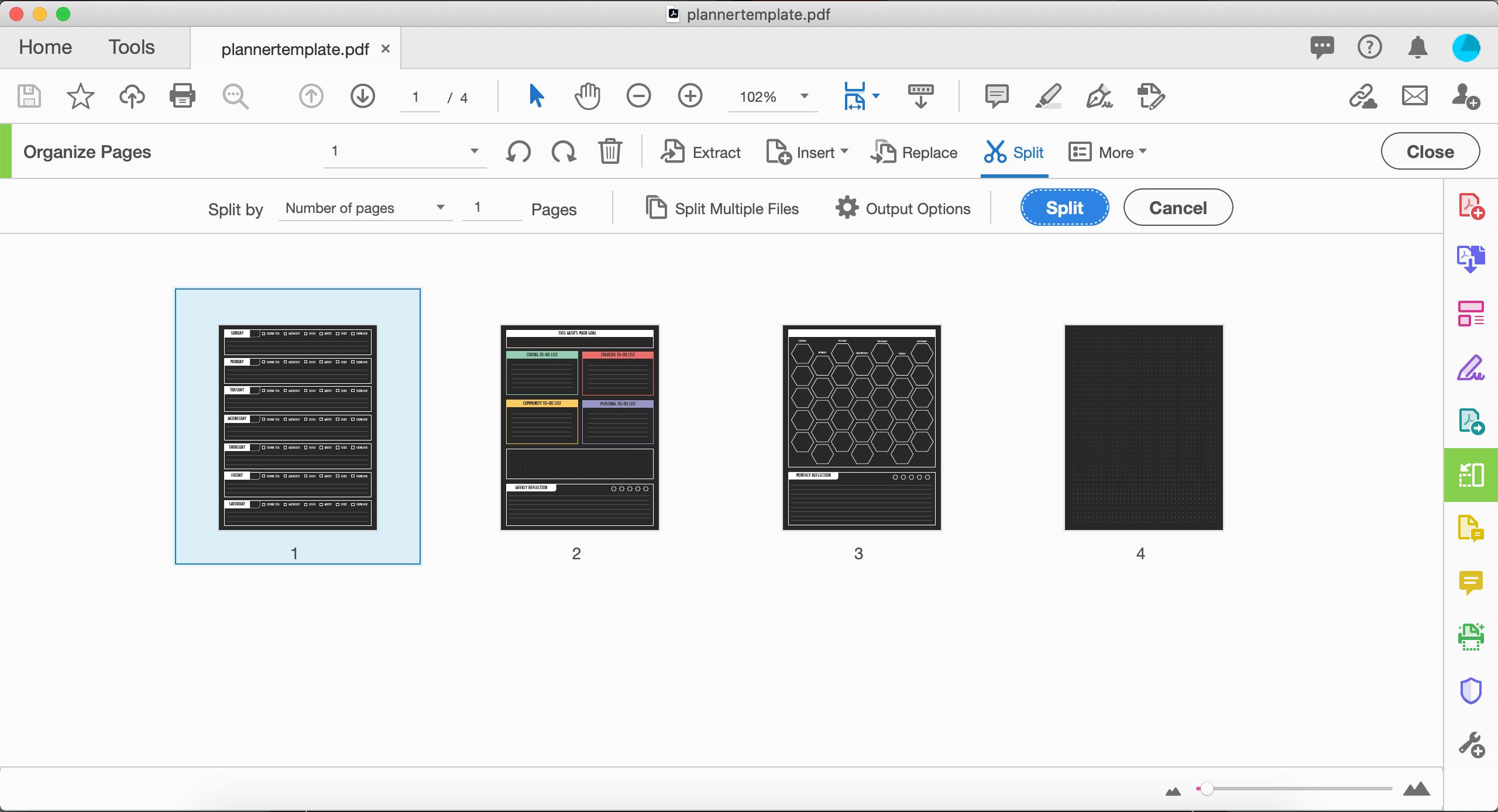
Download the GoodNotes 5 application from the App Store.
Upload templates to GoodNotes 5.
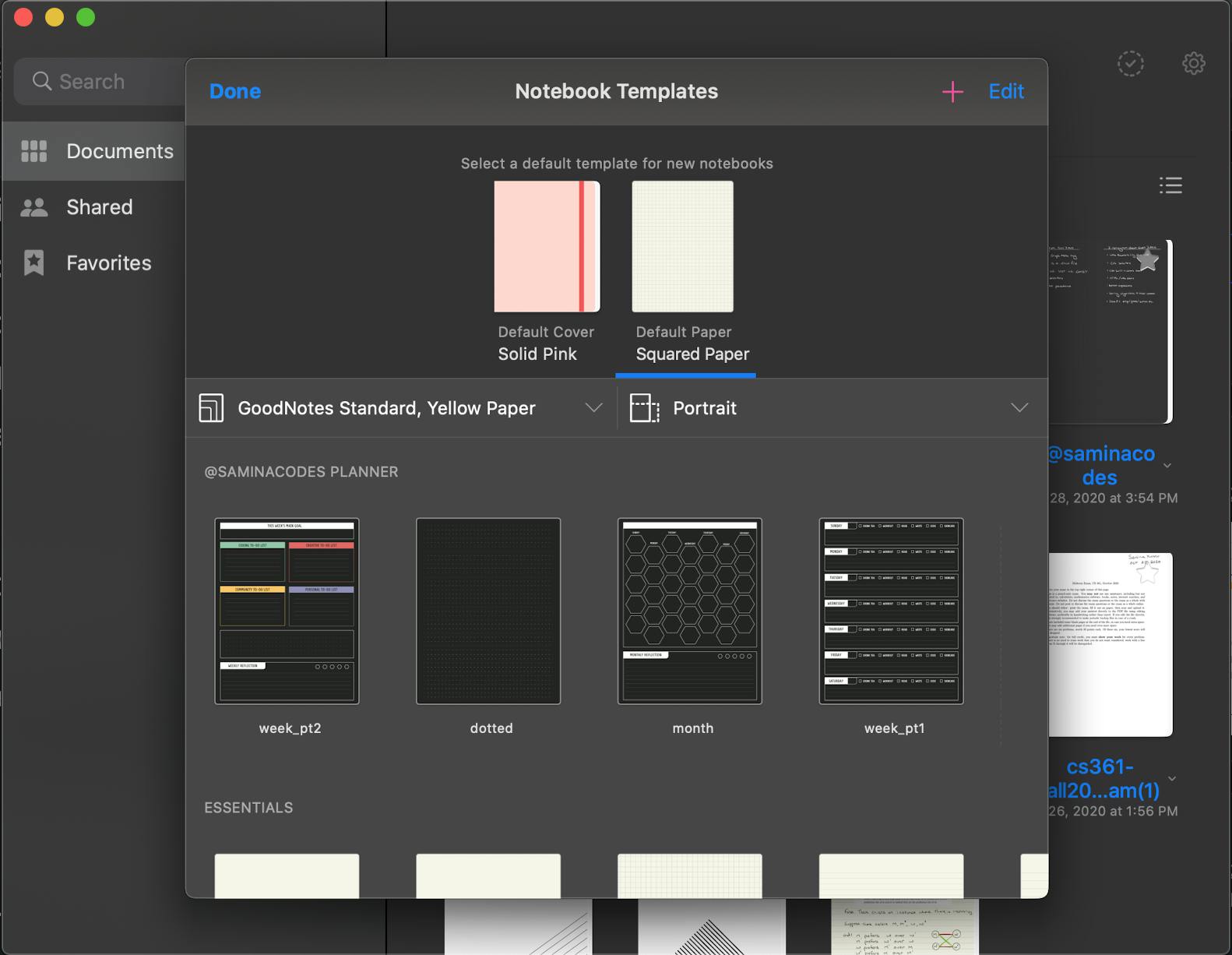
Create a new notebook and start planning!
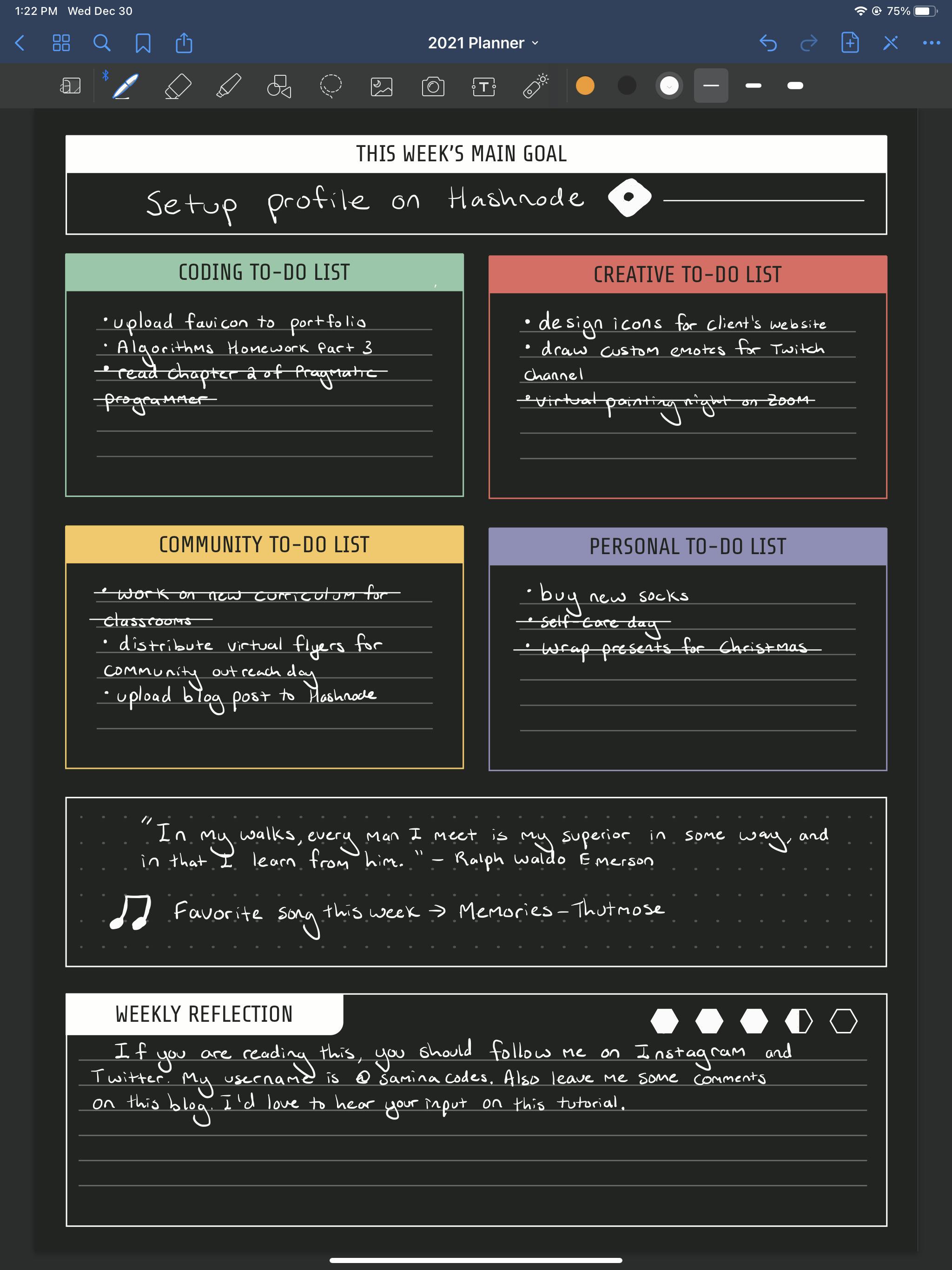
This is a planner template I created in Adobe Illustrator using my branding: samina.codes/cheatsheets/plannertemplate.pdf
Feel free to use it if you'd like.
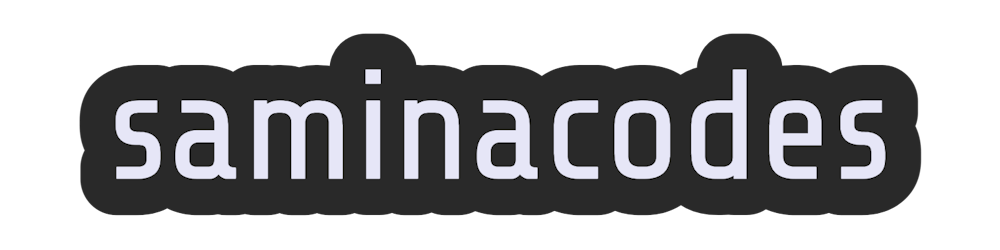
![[Tutorial] How to Create Your Own Digital Planner On GoodNotes 5](https://cdn.hashnode.com/res/hashnode/image/upload/v1609474280845/8nRNngOUf.png?w=1600&h=840&fit=crop&crop=entropy&auto=compress,format&format=webp)